Barcode sticker printing
Barcode label printing
InventoryPlus support generation of barcode sticker. Open the screen goto Reports menu and click on Barcode label button will display the below window. System will generate the required number of stickers(as mentioned in "No of label required" field) in label printer or any other printers.
Option to generate the barcode:
- Generate the barcode by selecting the Product: System will generate label for barcode already saved in Product screen. Before selecting this option make sure update the "Barcode" field found in Product screen with unique 10 digit number.
- Barcode from text: System will generate barcode label mentioned in "barcode from text" field. Mention Text and Prefix, Suffix to print in bottom of each label.
Print Preview button will be enabled only if any one option selected and found valid barcode. Click on "Print Preview" button will open the preview window, it can be used to export to excel or directly print the label in barcode label printer or any other printer.
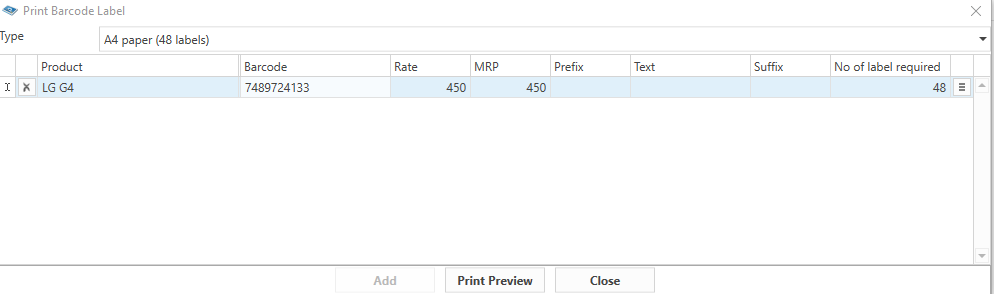
Note:
- Barcode label printing can be customizable using manage report.
- Refer topic how to use the barcode in InventoryPlus more information about how barcode scanner works
- Use good quality printer to print the barcode, any industry standard barcode reader able to scan without any issues. It is not required to always use the barcode label printer to print the label. It can be printed on regular printer like Ink-jet or Laser printer. label printer is recommended if required to generate the large volume of stickers.