Manage and track due bills
Monitor due bills and manage bill wise balance.
InventoryPlus support managing credit bill due tracking including managing bill wise balance.
Activate bill wise balance tracking:
Enable the Due bill tracking : Goto customer, Select the customer, select "Maintain Bill wise balance" check box to start tracking the balance and due date. Enter appropriate credit period like 30Days, 60 Days etc.,
Sales Bill: select the customer and generate the sales bill.
Voucher: When customer pay the due balance, Voucher screen can be used to update the bill wise balance
- Click on "Due Invoice" button from left side navigation will display the screen as shown below.
- Enter payment type in To. If customer payed by Cash then select cash else select Bank.
- Select the customer.
- All pending bills will be displayed as shown below.
- Payed amount should be entered in Credit field and click on Save button to print and save the receipt.
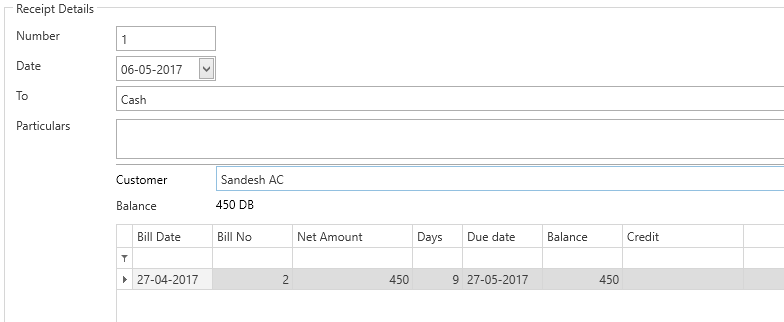
Reports: Generate the report goto Reports -> Due Bills, generate the report based on various parameters, Right click on result set and Print the report or export to excel.
Refer Youtube video demonstration about how to track part payments
Note:
- System will start tracking the due bill once after enabling this feature from customer screen, Old bill cannot be tracked. If any pending old bill exists then amend the sales bill to start tracking the same.
- Due balance cannot be tracked if customer has credit balance