Subscription Activation
InventoryPlus Subscription Activation
Buy the inventoryPlus subscription Here. After successful payment activation email will be delivered immediately. User who are all payed in USD have to wait for 20 minutes to receiving the email. Indian user will receive the Email & SMS as well.
Note: If you are not yet received the email make sure once check the Email Junk folder before contacting support team.
ONLINE Activation:
Refer activation email for activation and important note from team InventoryPlus. Email contains the Registration ID and Authentication Code to activate the license. Goto About App -> Click on "Subscription Registration" button will open activation window to activate the license.
Time required to activate the license: On-line activation is immediate,
Note: If anti-virus is activated on system then add InventoryPlus.exe to exclude list of anti-virus so it won't block InventoryPlus to connect activation server.
OFFLINE Activation:
If your system is connected to Internet then go for Online activation as mentioned above. If there is an issue to connect Internet then follow below procedure the activate the license/subscription.
Time required to activate the license: It will take around 1-24 hours to deliver the registration file once after receiving the serial number as mentioned below.
Activate the license goto "About US" from tool bar menu. Click on "Subscription Registration" button to open window. Send the software serial number to [email protected] email as mentioned below format with Registration ID without fail.
Registration ID:
Software Serial No:
Company name:
Company address:
Contact person:
Contact person phone:
Contact email:
Nature of business:
Note: Send the serial number of server, We will help to register only one system/server, All clients connected to server will be auto activated.
InventoryPlus support team will send the registration file after verifying the payment reference, In Registration screen click on "Activate On-line" button to toggle to Off-line registration. Click on "Select Registration File" button to select the registration file, Registration file will populate the company name and reseller details. Click on Register button to register the subscription.
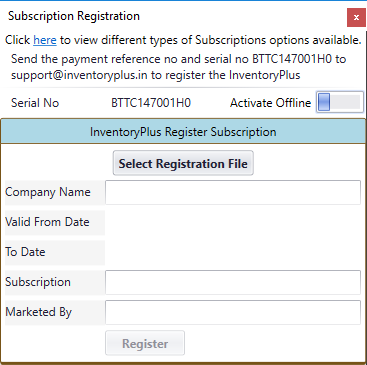
Once after completing the registration,registration details will be displayed in About Us screen as shown below
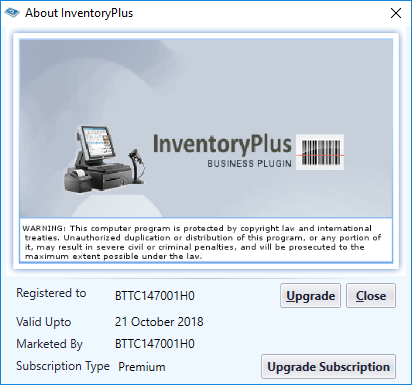
Deactivate Subscription:
Goto About App -> Click on "Upgrade Subscription" button will open activation window to deactivate the license. Enter provided registration ID and Code and click on Deactivate button to deactivate the subscription. Make sure deactivate the subscription before reinstall the windows OS/ Changing the system. Once after changing the system activate again with same code..
.
Note:
- For each payment only one activation/Registration will be provided. It can be activated on only one system at a time.
- Subscription/license should be used on server and all connected clients will auto registered.
- One license/subscription should be used only inside LAN in Shop. Example. If you buy advanced subscription, this subscription you can use software in 2 systems, Ie,. One server and one client connected to server inside the same LAN (local area network).
- If you have multiple shop at different location then required to buy the multiple license/Subscription.
- If you have multiple system at same shop and it is not connected using LAN then required to buy the subscription for each system.
- Upon receiving the payment, support team will send the welcome note, replay to same email with all valid data will help to take request on priority..
- Support team will consider the request only on valid payment reference number, if we receive the activation request without valid payment reference number will be discarded.