Manage Financial year
Manage Financial year
A financial year is any annual period at the end of which a firm's accounts are closed. Each country following the different financial year perid. For Example India following 01-Apr to 31-Mar as financial year period. After completing the financial year (i.e after reaching 31st March) requrired to create the new financial to carry forward previous financial year balance to new fy. Once after completing the financial year transaction then required to create the new financial year book/data file to start entering the new financial year transactions.
Creating the new financial year and carrying balance of previous financial year:
Manage the financial year through the Settings menu financial year tab. This topic explain how to close the financial year and create the new financial year.
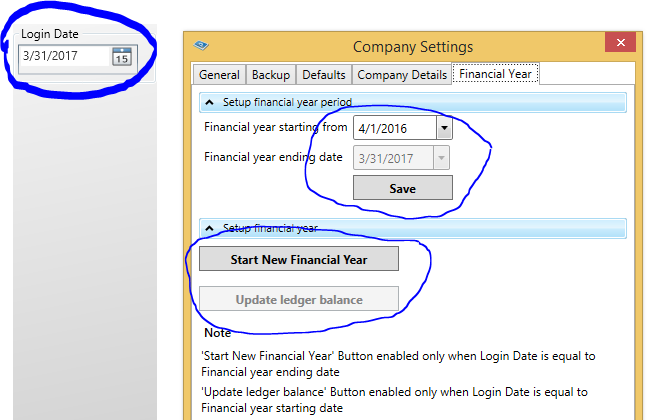
"Start New Financial Year" button will be enabled when financial year reaches the last date of financial year(Closing date of financial year). As per above screen shot, Financial year ending date is 31-March-2019, After login to last date of financial year you are able to see button "Start New Financial Year" enabled.
"Update ledger balance" button will be enabled when login date is equal to financial year starting date. This button will help you to update the previous years closing balance of accounting and stock to current financial year. This will be helpful if there is any pending transaction done after creating the new financial year. this transaction details can be carry forwarded to new financial year.
Note: Make sure to take the backup of existing company.
Creating the new financial year book: Click on "Start New Financial Year" button to start the new financial year process. There will be 3 steps wizards.
Step 1: Display the new financial year start date and ending date. Click on Next button to navigate to next screen.
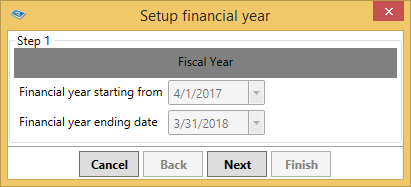
Step 2: Financial year new file name will be displayed. Name will be suffix with financial year to identify the company with unique name.
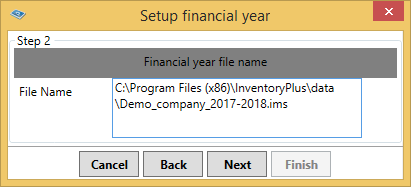
Step 3: This is the final step, Click finish button to start the creation of new financial year file.
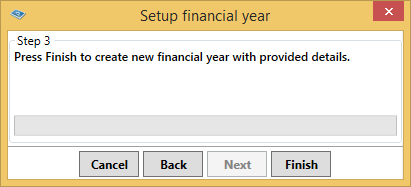
Refer You-tube video for how to create the new financial year
Process to update the current financial year file with previous financial year's closing balance.
We understand, updating the old financial year data is common. After completing the creating on new financial year data file if you want to update or complete the some of the pending transaction of previous financial year and same balance carry forward to new financial year is challenging. You can continue with entering the old financial year pending transaction. InventoryPlus help you to update the old balance to new financial year opening balance using "Update ledger balance" feature.
"Update ledger balance" button will be activated when login date is starting date of financial year. Ex. 01-April-2018 is the login date is equal to new financial year starting date.
Step 1: Login with the new financial year, login date should be starting date of financial year, then "Update ledger balance" button will be enabled. Updating the balance transfer process contains the 2 steps. Click on "Browse" button to select the previous financial year file.
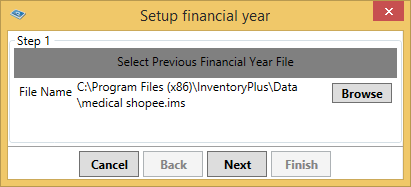
Step 2: Click on "Finish" button to start the balance transfer process.
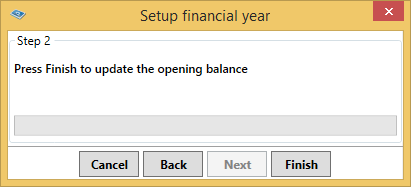
Note:
- All existing account balance, stock balance will be carry forwarded to new financial year data file after creation of new financial year.
- After completing the creation of new financial year, software will shutdown and start InventoryPlus again with new financial year file. Use the Open Company option to load the created new financial year data file.
- If you are managing the multiple companies then you have to follow the new financial year creation steps for each company.
- If you want to open see old financial year transaction then use the Open Company to open previous financial year data or select the old financial year from File menu.
- If you are using Server and clients then make sure setup new financial year on SERVER ONLY. While creation of new financial year process is going on then don't use the client system to update the old financial year data. This will leads to data lost.
- Use all clients system to open created new financial year data file to start entering new financial year transactions.
- InventoryPlus will create the new .ims file for each financial year so make sure take the backup of file and store it on remote/cloud drive for safegaurd your all financial year data.
FAQ:
Q1. How to check the old financial year data?
Ans. Kindly follow below mentioned steps:
1) Click on File and there is option to select the Financil year. Selecting the desired option will load the financial year. One more option is to select the financial year file using open company feature.
Q2. My closing balances are not properly carried over to new financial year. How to rectify it?
Ans. Kindly follow below mentioned steps:
1) Go to Previous year
2) Verify closing balance and goto Settings -> Financial year and "Transfer the balance to new FY" will help you to transfer balance to new financial year.
By doing this, closing balance of previous year & opening balance of current year will match.
Q3. How to change the from date of financial year from settings -> Financial year page
Ans. When new company created then system allow to chanage the from date of financial year. Once after started filling/entering the data then system will block to change the fy. Contact support team in case if you need any support for financial year start and to date change.
Q4. Unable to change the date of sales? Sales date and system date is not sync what might be the issues?
Ans. Once after completing the financial year (ex. In India 1-April to 31st march) system wont allow to enter the date above or below the financial year date. In case if you want to enter the date above 01st april then it is mandatory to create the new financial year process to close the previous year account and start new bookkeeping.
Q5. After creating the new financial year book in case old financial year data need to be rectified then how to do?
Ans. In case old fy data need to be rectified then open the previous fy year data and edit it, after completing the edit need to transfer closing balance to new financial year using update financial year feature as mentioned above.