Stock reports
1. Stock book Report
Go to Reports ->StockBook, It will display the window as shown bellow with multiple options.
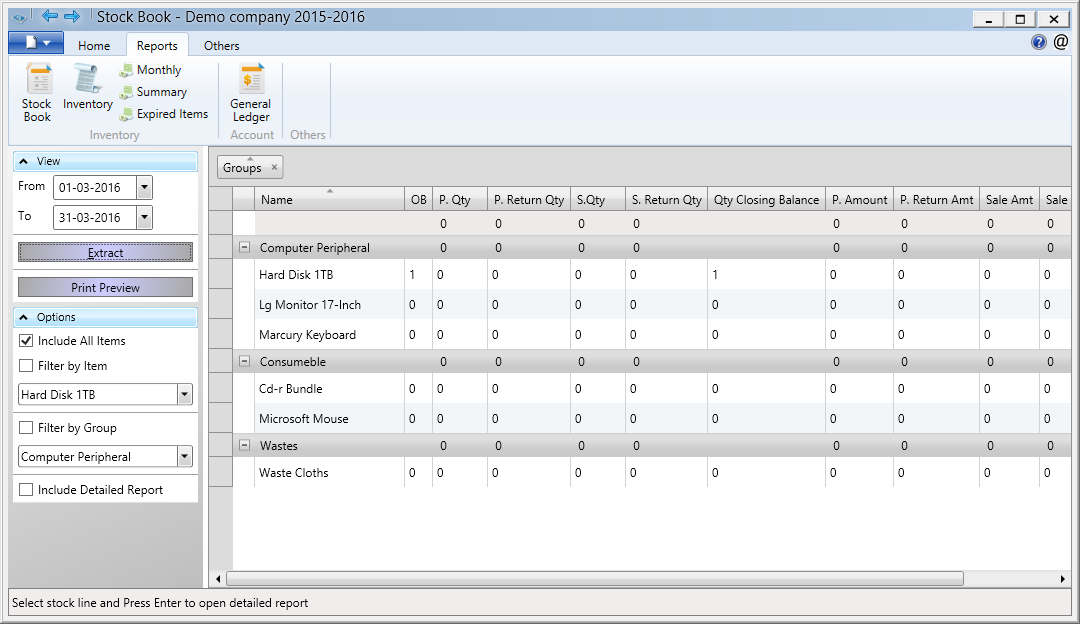
You have to select the Date and Clicking on ‘Extract’ button display the report details on screen. In option section allowed to select several sub options, based on selection report will get generated. Clicking on "Print Preview" will open the preview window. You can export the report to different format or directly take the printout as shown below.
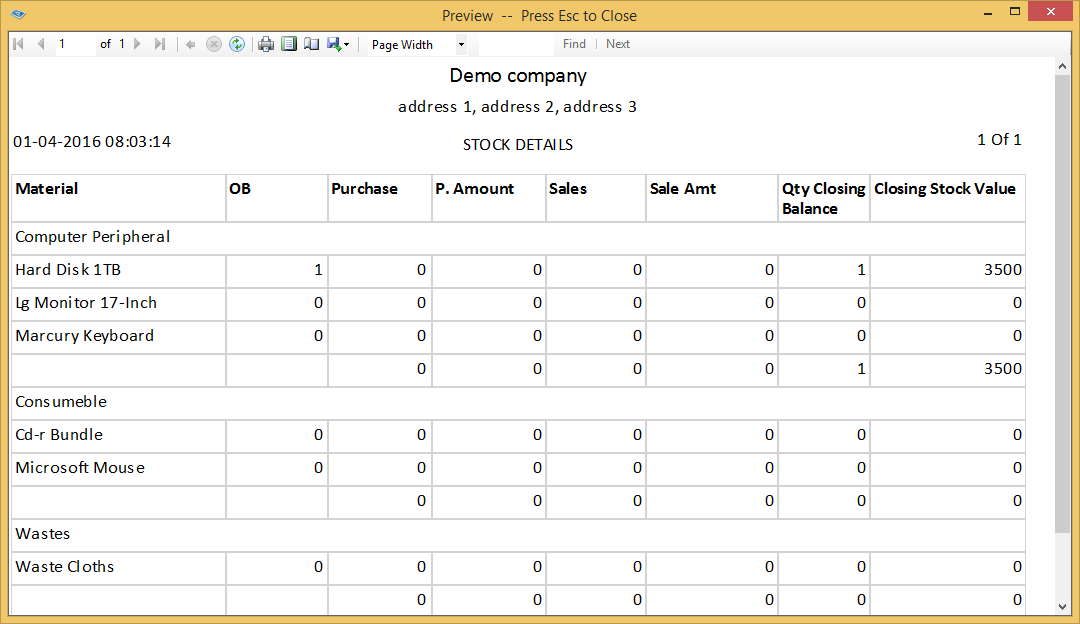
2. Monthly stock
Go to Reports ->Monthly, It will display the monthly stock report. Other way around you can open Monthly stock screen by double clicking on Stock book item.
3. Stock Summary
Go to Reports ->Summary, It will display the stock summary screen. Select "Show only minimum Qty" check box to display the Stock Quantity <= Re-Order level selected in Product screen. This screen will help to take the better decisions to re-order the items/Products before out of stock.
4. Expired Items Stock.
Go to Reports ->Expired Items, This screen will help to extract the stock which supports expire date. More information how to enable the expired date for stock items visit Stock Group topic.