Taxation
Taxation
InventoryPlus support managing the multiple type of taxes. Created tax can be mapped to each items. Configure the Taxation, goto Settings -> Company details -> "General settings" section (or Products Details window) and click on Taxation button to open the the screen.
Configuring GST taxation:
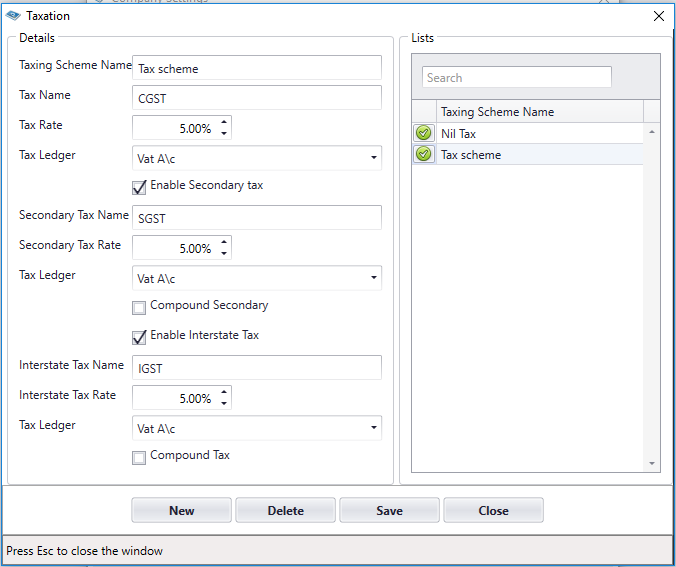
Creation of primary tax scheme
- Enter all different types of tax slab should be entered in this screen
- Enter the valid Description as it is displayed in Product's price scheme
- Percentage will be used for calculating the item tax.
- Select the tax ledger created in accounting module.
Creation of secondary tax scheme
- Select the Enable Secondary tax to enable the secondary tax calculation
- If you want to calculate the compound tax then select "Compound Secondary" checkbox (Ex. secondary tax will be calculated on Total Amount + Primary tax)
- Percentage will be used for calculating the item tax.
- Select the tax ledger created in accounting module.
Creation of Interstate Tax scheme
- Select the Enable Interstate tax to enable the Interstate tax calculation
- If you want to calculate compound tax then select "Compound tax" checkbox (Ex. Interstate tax will be calculated on Total Amount + Primary tax)
- Percentage will be used for calculating the item tax.
- Select the tax ledger created in accounting module.
Refer the You tube Video
Configuring VAT taxation:
- Enter Tax Name as VAT (purchase and tax report screen will display the VAT % instead of CGST in grid header only if you enter VAT in this field)
- Secondary, Interstate and CESS selection is not required for VAT taxation.
Refer the Youtube Video https://youtu.be/32IyuVaSWik
Note:
- Updated tax will be available in Product screen. Go to Product screen to select tax for each items.
- GST tax format should be updated as Primary tax=CGST, Secondary =SGST, Interstate = IGST. Refer above screen shot or Video for more details.
- When you enter Tax Name as VAT then system will auto calculate the VAT%
- IGST Tax scheme will be considered for calculation only when Interstate Party check box is selected in Customer/Vendor screen.